Jump Desktop for Mac supports streaming audio from your Mac. When you connect to the Mac, Jump will automatically switch your Mac's default audio playback device to Jump Desktop Audio. You will not be able hear the audio output on the remote Mac because it's being piped to Jump Desktop Audio.
If you want to hear audio on the remote Mac as well as stream it through Jump Desktop, you will need to create a Multi-Output Device in Audio Midi Setup:
- On the Mac you're connecting TO (the remote Mac), open up the Audio Midi Setup app.
- Click the + icon and click Create Multi-Output Device.
- On the right hand side, select all the audio devices you want the output to go to. Make sure you include Jump Desktop Audio in the selection.
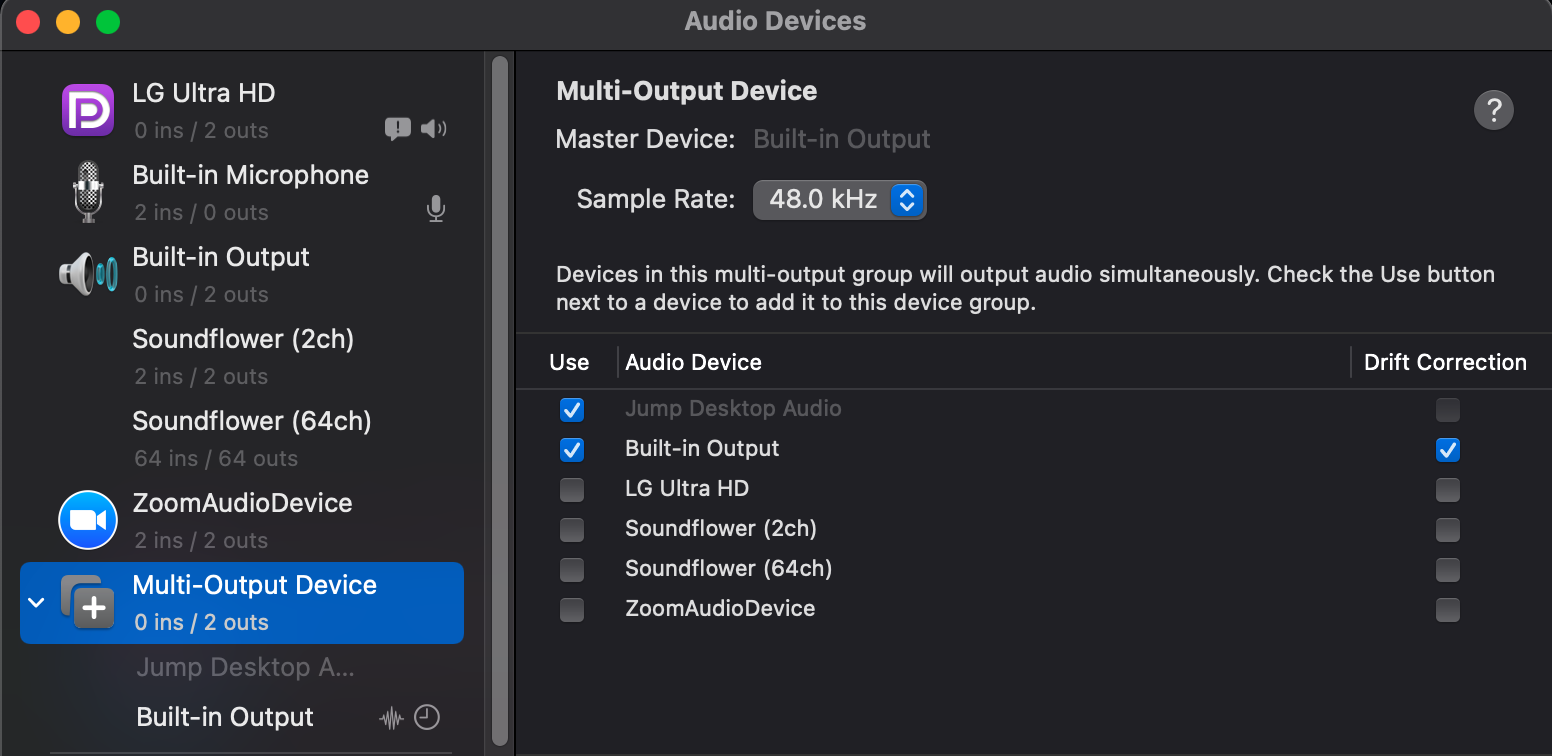
The next time you connect to your remote Mac, click the sound icon on the remote Mac's menu bar and then select Multi-Output Device - this will send the sound output to all the devices you selected above. Note: You must be connected to the Mac remotely when you do this.
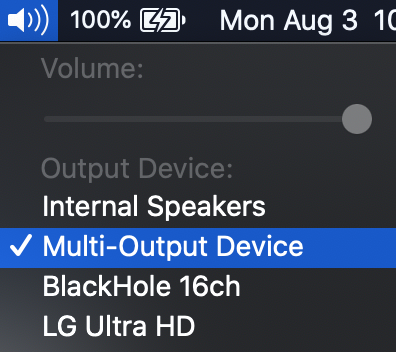

Comments
1 comment
Thank you very much for this. Very helpful and appropriate I think. Might be nice if the driver itself integrated this function without having to add it, but it's good that this is available nonetheless.
Please sign in to leave a comment.